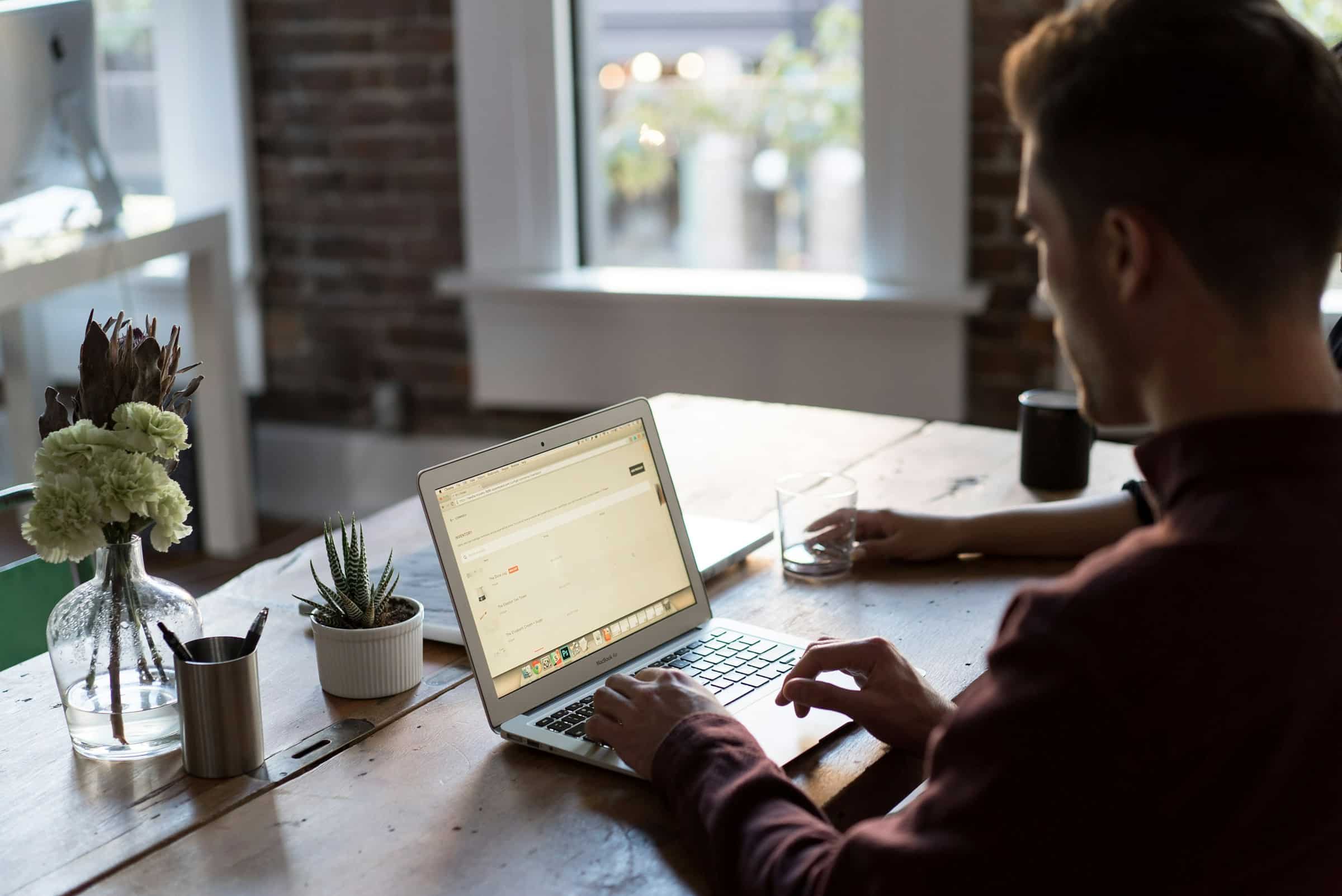
In an era where data breaches and cyber-attacks are on the rise, implementing a secure file sharing system is paramount for any organization. Nextcloud is a powerful, open-source platform that offers file sharing capabilities combined with robust security features. This article will guide you through the steps to set up Nextcloud for secure file sharing, ensuring your files and data remain protected.
Before diving into the technical setup, it's essential to understand why you should choose Nextcloud over other cloud storage solutions.
A découvrir également : What are the steps to configure a load balancer using HAProxy?
Nextcloud is an open-source software that allows you to host your own file sharing and cloud storage service on your server. This control over your data ensures that you can implement security features tailored to your organization’s needs, unlike proprietary solutions. The platform also provides a rich set of features for sharing files securely.
Nextcloud is not just a file sharing tool; it’s an entire ecosystem that offers the following benefits:
Sujet a lire : Transform your startup through innovative digital product design services
Setting up a Nextcloud server is the first step in creating a secure file sharing system. This section will guide you through the essential steps to get your server up and running.
You have two main options for hosting your Nextcloud instance:
Ensure your server meets the minimum requirements for running Nextcloud. You’ll need:
Download the latest version of Nextcloud from the official website. Use the following commands to extract and move the files:
wget https://download.nextcloud.com/server/releases/nextcloud-21.0.1.zip
unzip nextcloud-21.0.1.zip -d /var/www/
Configure your web server to serve the Nextcloud application. For Apache, you would edit the configuration file to point to the Nextcloud directory.
<VirtualHost *:80>
DocumentRoot /var/www/nextcloud
ServerName yourdomain.com
<Directory /var/www/nextcloud/>
Options +FollowSymlinks
AllowOverride All
Require all granted
</Directory>
</VirtualHost>
Access your Nextcloud instance through your web browser and follow the on-screen instructions to complete the setup.
The true strength of Nextcloud lies in its security features. This section will cover how to configure these features to ensure your files are shared securely.
Enforce strong passwords to ensure that only authorized users can access your data. Go to the Nextcloud admin settings and set password requirements that include a mix of letters, numbers, and special characters.
Enable 2FA to add an extra layer of security. Nextcloud supports various 2FA methods, including:
Nextcloud offers end-to-end encryption, which ensures that only the intended recipients can read the files. This is crucial for sensitive data that requires the highest level of security.
With file access control, you can create rules that restrict who can access specific files or folders. This feature is particularly useful for ensuring that sensitive data is only accessible to authorized users.
Enable monitoring and logging to track any suspicious activities. This helps in identifying potential security breaches and taking appropriate action swiftly.
Once your Nextcloud server is set up with the necessary security features, it’s time to focus on sharing files securely. This section will guide you through the steps to share files while maintaining data security.
Nextcloud allows you to share files via public links. You can enhance the security of these links by enabling password protection and setting expiration dates.
For sharing within your organization, you can share files directly with specific users or groups. This ensures that only authorized personnel have access to the data.
Nextcloud supports real-time collaboration, allowing multiple users to work on the same document simultaneously. This feature is particularly useful for team projects and enhances productivity without compromising data security.
Nextcloud Office integrates seamlessly with the platform, enabling real-time editing of documents, spreadsheets, and presentations. This ensures that all changes are saved securely and users can collaborate efficiently.
While Nextcloud provides robust security features, adhering to best practices ensures that your file sharing system remains secure.
Keep your Nextcloud instance and all associated software up to date. Regular updates not only provide new features but also patch security vulnerabilities.
Educate your users about data security practices. Ensure they understand the importance of using strong passwords, recognizing phishing attempts, and reporting suspicious activities.
Create and enforce user policies that dictate how files should be shared and accessed. Policies should cover aspects such as:
Regularly backup your data to ensure that you can recover it in case of a security breach or system failure. Nextcloud offers integration with various backup solutions, making it easy to implement a reliable backup strategy.
Implementing a secure file sharing system using Nextcloud is a comprehensive process that involves setting up the server, configuring security features, and following best practices. By choosing Nextcloud, you gain control over your data, ensuring it is shared and accessed securely. From password protection to end-to-end encryption, Nextcloud provides all the necessary tools to keep your files securely. Follow this guide to set up a robust and secure file sharing system that meets your organization’s needs.